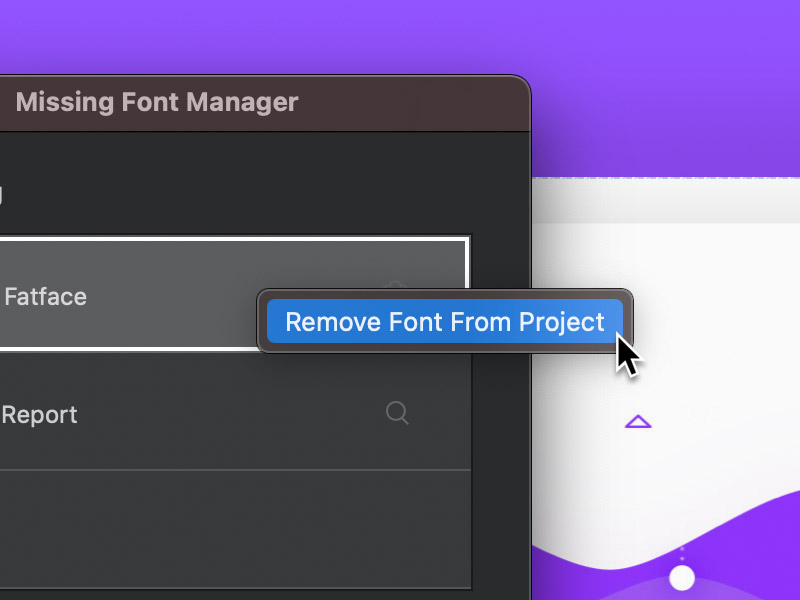There are times when you may open a Blocs project and find some of the fonts will not be displayed. This is because they are not installed with your copy of Blocs. Fortunately Blocs has a built in Missing Font Manager that helps to quickly and easily address missing font issues with just a few clicks.
Missing Font Manager
When a project is opened, a page template is used or a custom Bloc is added to a page, Blocs will scan the project to check for any missing fonts. If missing fonts are detected, the Missing Font Manager will open and display a list of missing fonts.
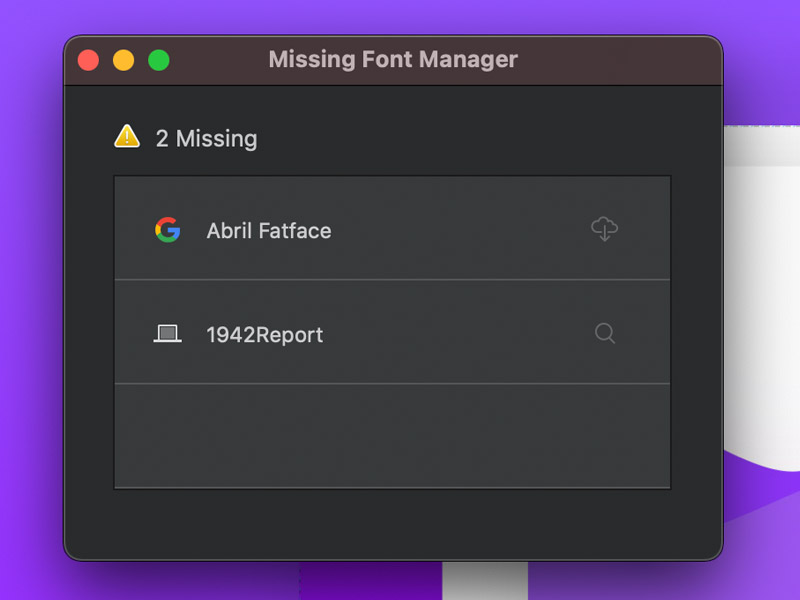
Install Missing Fonts
If a Google font is missing, it can be quickly installed by simply clicking the cloud button located at the right of the font entry. Alternatively, if a local font is missing, using the search button on the right will enable you to locate the missing font on your local file system. Once selected, the local font will be automatically installed.
Remove Missing Font
If you do not want to install a missing font, you can remove it by simply right clicking the font entry and from the contextual menu, select Remove Font From Project. Selecting this option will remove all references to the missing font from the project and also prevent the warning showing in future once the project is saved.