The Find and Replace feature in Blocs allows you to quickly search for specific text within any Text Bric across your project and replace it wherever it appears. This makes it easy to update words or phrases throughout your entire site in just a few clicks.
Open Find and Replace Window
To open Find and Replace, go to the main menu and choose Edit > Find and Replace, or use the keyboard shortcut ⌘ + F.
Using Find and Replace
The Find and Replace window provides a range of controls that let you search for text, filter results, and customise how replacements are applied.
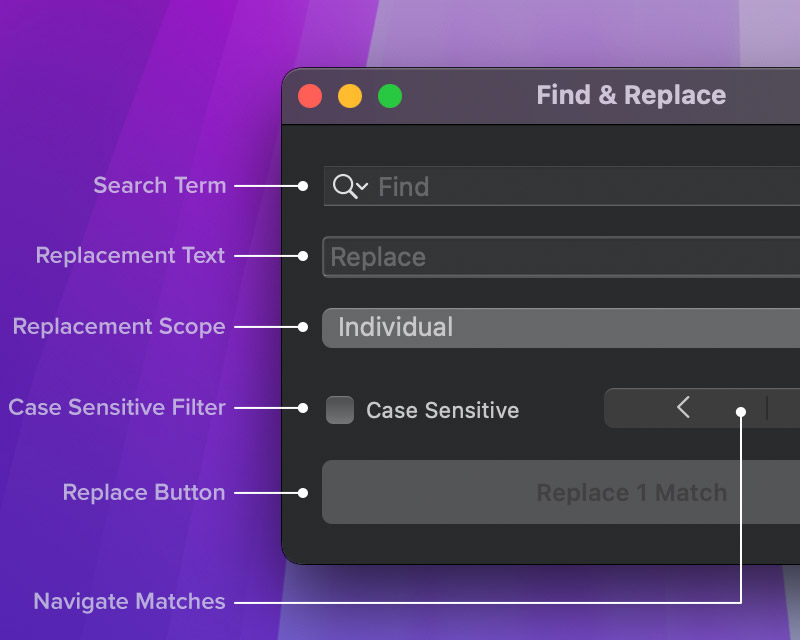
Search Field
Enter the word or phrase you want to locate within your project’s text content.
Replacement Field
Enter the text you want to replace your search term with.
Replacement Scope
Choose whether to replace an individual match, all matches on the current page, or across your entire website.
Case Sensitive Filter
Finds only matches that use the same uppercase and lowercase letters as your search term.
Navigate Matches
Cycles through each match, highlighting them one at a time on the current page.
Replace Button
Click to replace the selected match using your current replacement settings.