As well as adding links to your project using the link Bric, you can also turn areas of text such as Headers and Paragraphs into links.
Creating a text link
To create a link within a text Bric, first select the text by moving the mouse pointer over it and Left Clicking it.
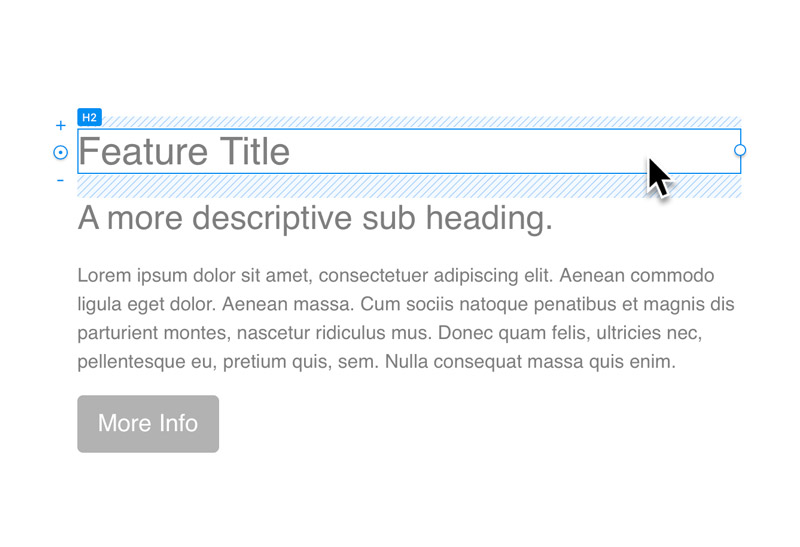
Now the text is selected, hit the Return ⏎ key to make the text content within the text Bric editable. You should now be able to highlight a portion of the content.
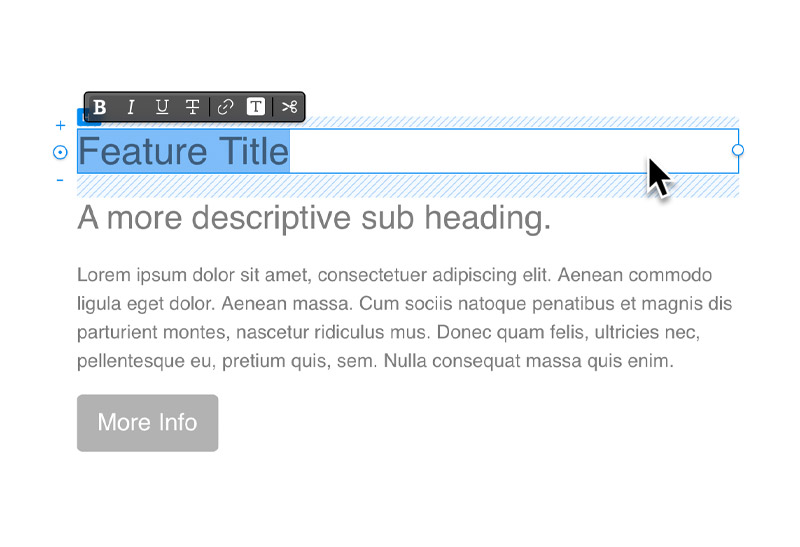
Once you have an area of your text highlighted, navigate to the mini text formatting options. These are located at the top left of the selection marker or directly above the text selection. The last option is marked with a small link symbol, Left Click this button and your highlighted text will become a text link.
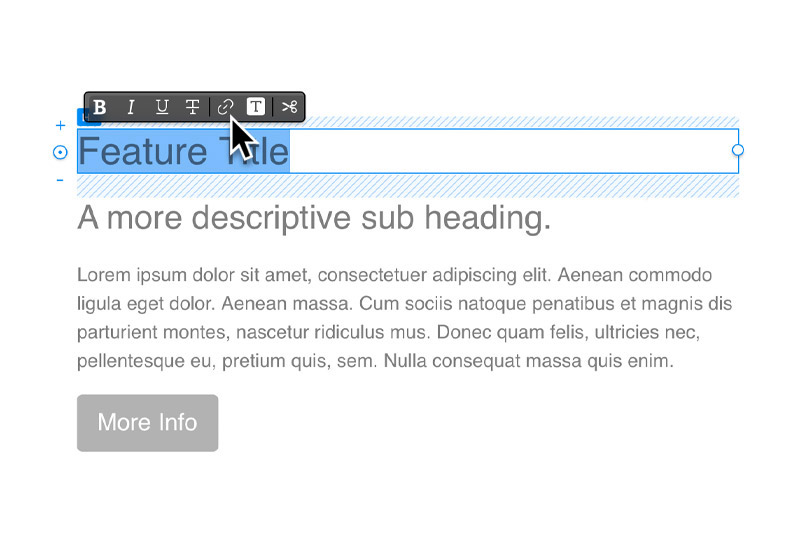
Now the text is a link you can assign an interaction to it, you can read more about using interactions here.