The Blocs AI Assistant supports voice commands similar to Siri. The “Hey Blocs” function can be enabled via the Assistant options pane. Once enabled, you can trigger an input command using the wake phrase “Hey Blocs” followed by your command.
Enable Hey Blocs
First launch the AI Assistant by navigating to Main Menu > Window > AI Assistant or alternatively use the keyboard shortcut ⇧+⌘+A.
Now open the Assistant options popover by clicking the menu icon in the top right corner. From here you can enable the Hey Blocs feature by checking the relevant checkbox.
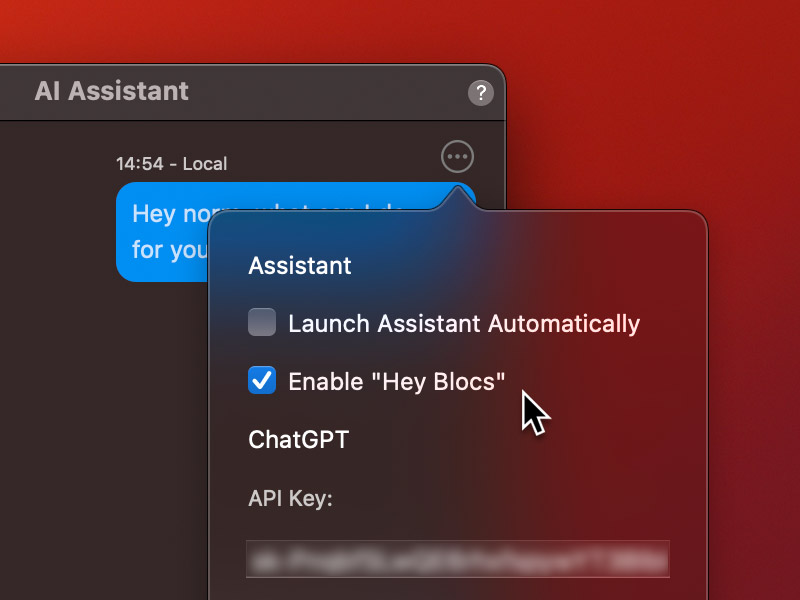
Supported Voice Commands
When the Hey Blocs feature is enabled, there is a range of supported voice commands that can be used to interact with Blocs and the AI Assistant.
AI Assistant
Hey Blocs – Start listening for Assistant command.
Hey Blocs App – Start listening for Assistant command.
Blocs Stop Listening – Stop listening (end voice command).
Do It – Carry out Assistant command (use this phrase to trigger the command).
Clear – Clear command field.
Cancel – Cancel Assistant command.
Application
Blocs Duplicate – Duplicate selected element.
Blocs Delete – Delete selected element.
Blocs Undo – Undo last change.
Blocs Redo – Redo last change.
Design Mode – Enter design mode.
Preview Mode
Preview Mode – Enter preview mode.
Exit Preview Mode – Exit preview mode
Preview in Browser – Start preview in browser.
Publish / Export
Blocs Publish – Open publish options.
Blocs Export – Export website.
Settings
Open Project Settings – Open Project Settings.
Open Page Settings – Open Page Settings.
Windows
Open Asset Manager – Open Asset Manager window.
Open Swatch Manager – Open Swatch Manager window.
Open Code Editor – Open Code Editor window.
Open Project Overview – Open Project Overview.
Open Extractor – Open Extractor window.
Open Find and Replace – Open Find and Replace window.
Open Font Manager – Open Font Manager window.
Close All Windows – Close all open windows.
Blocs Go Fullscreen – Enter fullscreen mode.
Blocs Exit Fullscreen – Exit fullscreen mode.
Pages
Blocs Home Page – Navigate to the project home page.
Blocs Next Page – Navigate to next page in project.
Blocs Previous Page – Navigate to previous page in project.
Blocs Add Page – Add a new page to project.
Breakpoints
Large Breakpoint – Switch to large breakpoint.
Medium Breakpoint – Switch to medium breakpoint.
Small Breakpoint – Switch to small breakpoint.
Extra Small Breakpoint – Switch to extra small breakpoint.