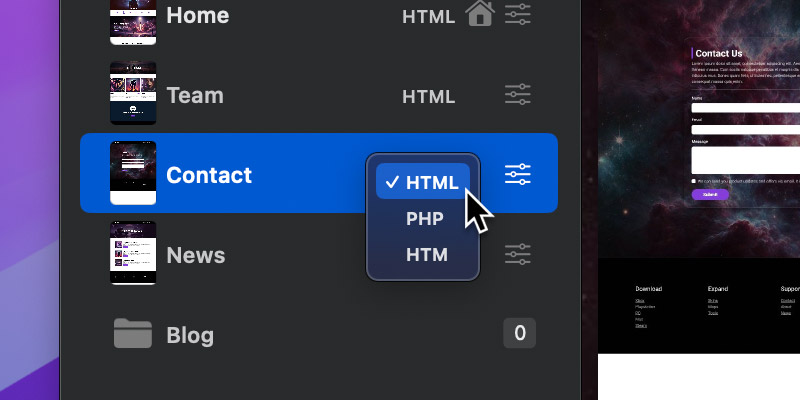The Page Navigator lets you manage all of the web pages in your project, it can be found in the left sidebar. As well as adding and removing pages, it’s also possible to add folders, reorder and rename pages, set the page extension type and set the website home page, all from the Page Navigator.
Open the Page Navigator
To access the Page Navigator, click the second tab with the stacked pages icon, at the top of the left sidebar.
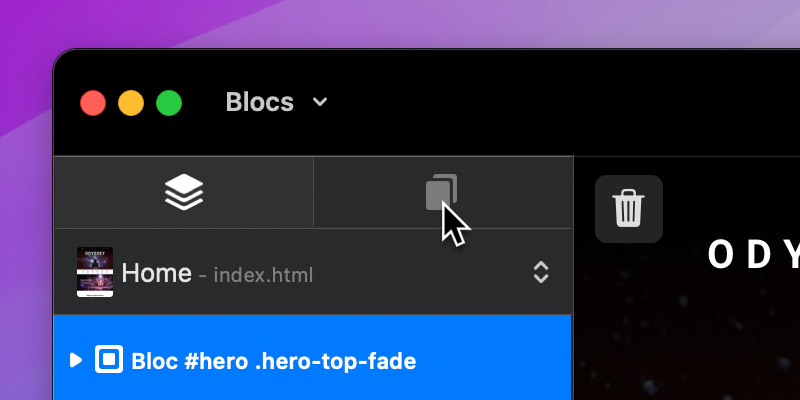
Add a Page or Folder
You can add a new page or folder by clicking the + button, located to the right of the Page Navigator search field and selecting the relevant option from the dropdown menu.
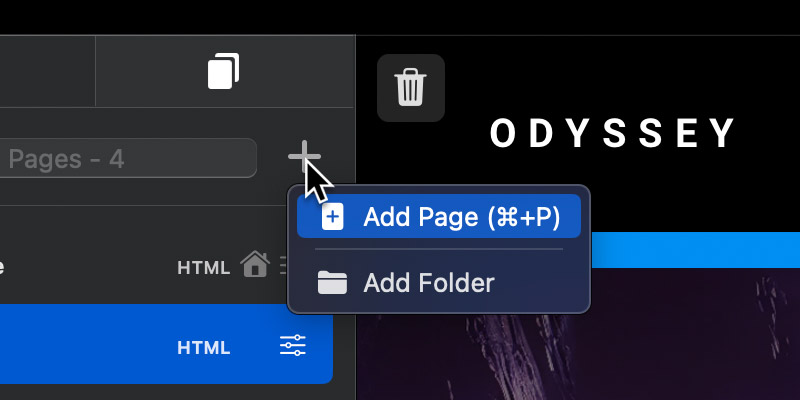
Duplicate
You can duplicate a page or folder by right clicking the relevant item in the Page Navigator and selecting, Duplicate from the context menu.
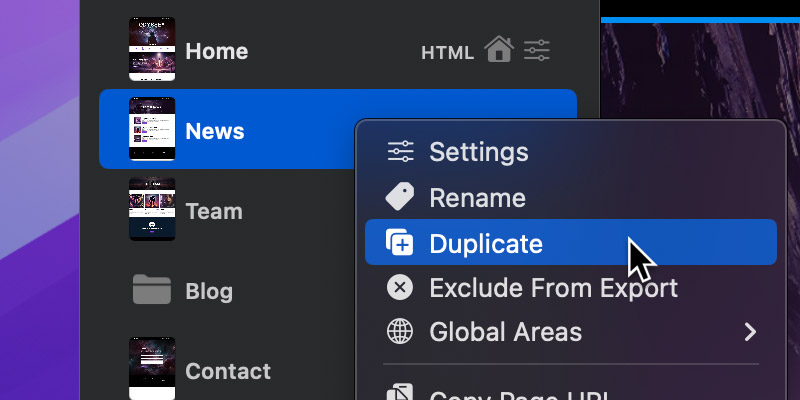
Reorder
You can easily reorder pages in the page navigator by dragging and dropping them or alternatively with the keyboard shortcut ctr+⌘+↑ to nudge the page up or ctr+⌘+↓ to nudge the page down.

Rename
You can rename any page or folder by first selecting the relevant item in the Page Navigator and then clicking a second time on the page label.

Delete
You can delete a page or folder from your project by right clicking the relevant item in the Page Navigator and selecting, Delete from the context menu.

Assign Home Page
The home page of your website can be quickly identified in the Page Navigator, as it will contain a small house marker. This marker can be dragged and dropped onto any other page, making it quick and easy to assign a new home page for your website.

Page Type
You can quickly set the page suffix of any page by clicking the suffix label (HTML by default) and selecting an alternative.