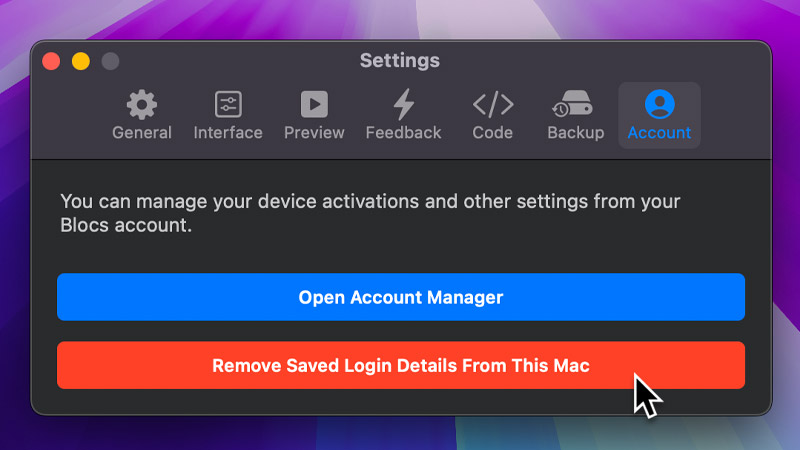When you purchase Blocs 6 Standard or Blocs 6 Plus, a Blocs account will be automatically created for you and your login credentials for your Blocs account will be emailed to the email address that you used during checkout.
From your Blocs account you can manage your Blocs activations across the devices you are currently using Blocs on.
Activate Blocs
When you first launch Blocs, you will be asked if you would like to login to activate the device you are currently using.
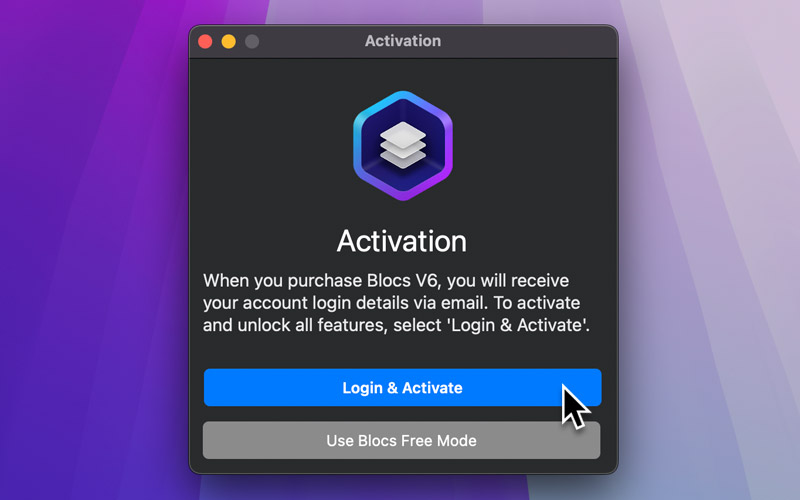
Once you have logged in, Blocs will automatically activate your current device, as long as you have not reached your activation limit. If you have reached your limit, you will be able to easily deactivate any previously activated devices remotely, from the list that is displayed.
Once activation is complete, Blocs will automatically close the login window and the Blocs splash screen will appear.
Deactivate Device
You can deactivate Blocs on any device remotely via your Blocs account. To access your Blocs account, click the Account button on the Blocs splash screen and log in using your account credentials.
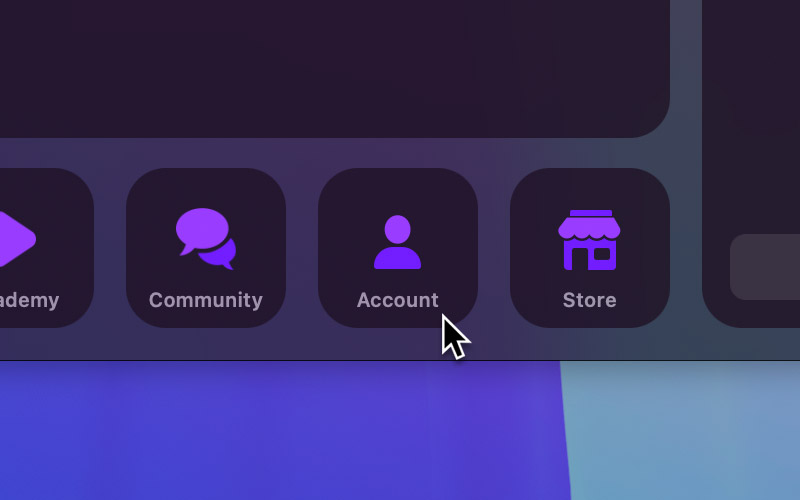
Once you are logged into your Blocs account, you will be able to view all of your current device activations. Clicking the sign out button will deactivate the related device remotely and free up your activation for use on another.
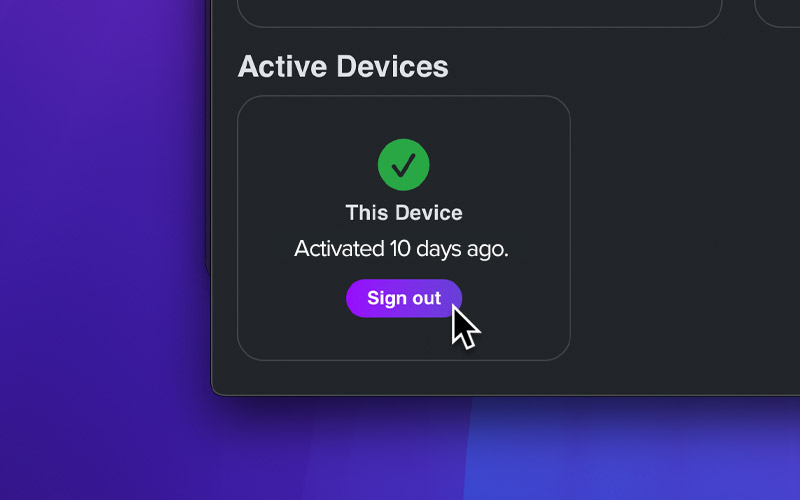
Remove Saved Login Details From Device
When you first activate Blocs you will be prompted to save your login details on the current device. These details are stored in the secure keychain on your Apple device. If you would like to remove these stored details from your device, open the main application settings and under the account tab, click the red button.