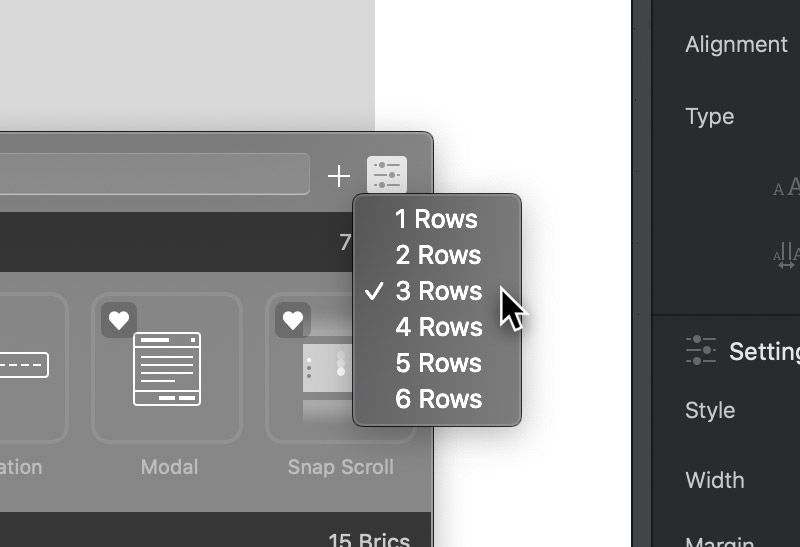The Bric Bar is a small popover menu that lets you quickly and intuitively add additional elements within Blocs. It works similar to the Bloc Bar, but rather than add Blocs, it adds smaller Bric elements such as text, buttons and images.
Access the Bric Bar
By default the Bric Bar is a user interface element that is hidden and can be accessed by clicking on one of the two + buttons that are displayed at the top and bottom of the current selected Bric. New Brics added via the top + button, are placed above the currently selected Bric and new Brics added via the bottom + button are added below.
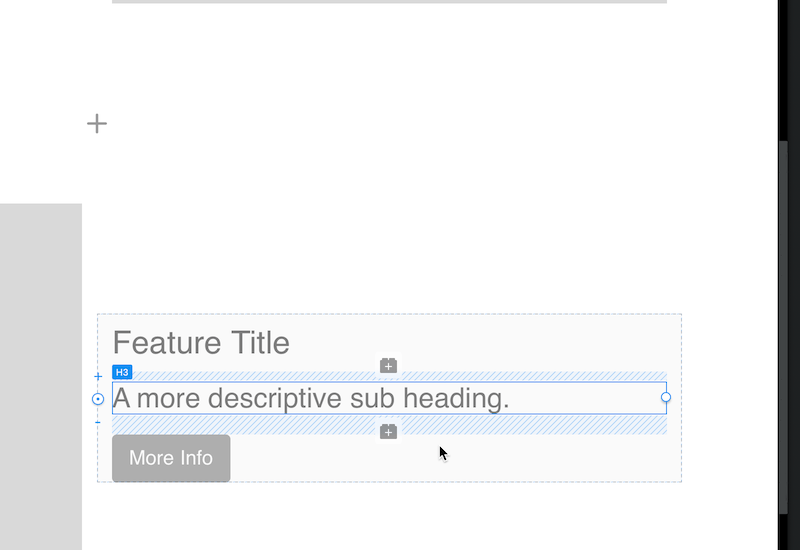
Alternatively the Bric Bar can also be revealed by simply pressing the + or – keys on your keyboard while a Bric element is selected.
Bric Bar Favourites
When you move the mouse cursor over a Bric a small heart will appear in the top left corner of the Bric. Clicking this heart will add it to the favourites category, clicking it a second time will remove it. All Brics added to the favourites category can be accessed at the top of the bar in the Favourite section or by typing the word favourite in the search field on the Bric Bar.
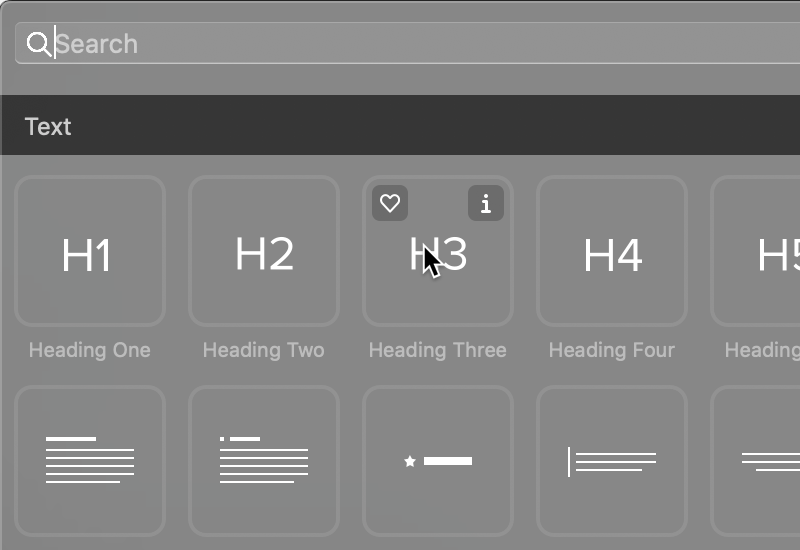
Bric Bar Height
The number of rows shown within the Bric Bar can be changed, allowing it to show up to 6 rows of Brics at once. To set the Bric Bars height navigate to the options button located in the top right corner of the main Bric Bar popover and left click it to reveal the row count selection options.