In Blocs it’s possible to set the zoom level of the main canvas from 150% down to 50%. This makes using Blocs on smaller screens easier as it allows you to get the full desktop appearance of your site fitted into a small window space.
Setting The Zoom Level
You can set the current zoom level of the main canvas using the keyboard shortcut ⌘+ to zoom in and ⌘- to zoom out. You can also use the zoom dropdown located on the apps main toolbar to set the canvases current zoom level. If you are using a Mac with a track pad, you can also use a pinch gesture to zoom in and out on the Blocs canvas.
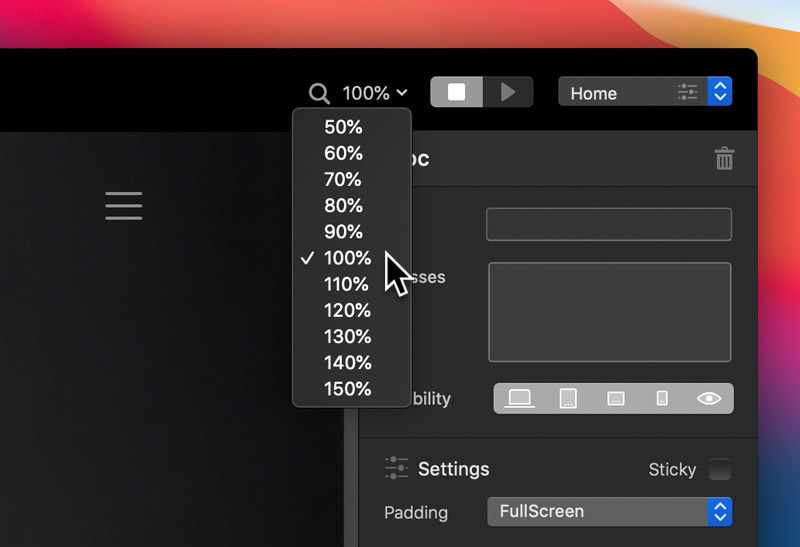
Auto Zooming
Blocs has auto canvas zooming switched on by default, this means if you resize the main app window and make it smaller than 1000 pixels Blocs will automatically set the zoom level to a percentage that lets the full design fit on the canvas without forcing the breakpoints in the document to take effect. This feature can be switched off via the app main preferences.