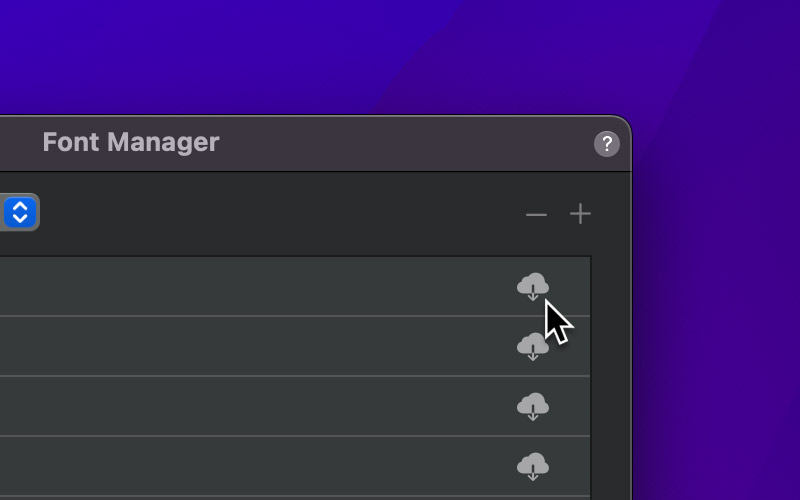The Blocs Font Manager lets you install local web fonts such as .woff, .woff2 and .ttf as well as any of the fonts from the Google web font library, including all available subsets such as Cyrillic, Arab and Greek.
Open Font Manager
To access the Font Manager, simply use the keyboard shortcut ⌥+⌘+F or alternatively navigate to the main menu and select Font Manager from the Window menu.
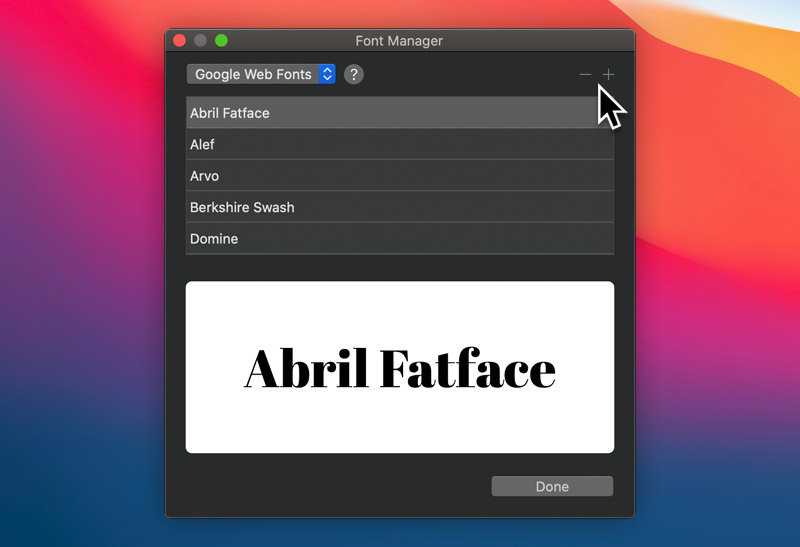
From here you can select any installed font to preview it. There are two buttons located at the top right of the font manager marked with a + and –symbol. The – button will remove any selected font from your library and the + button will enable you add a new one.
Install Local Web Font
If you click the + button while the library selection dropdown (top left corner) is set to Local Web Fonts, a sub-window will appear that will enable you to navigate to the local directory that contains your web fonts. The selected directory must include your font in either the .woff, .woff2 or .ttf font format. For optimum browser support, we recommend that the web font is provided in the following file formats .woff, .woff2, .ttf, .eot and .svg.
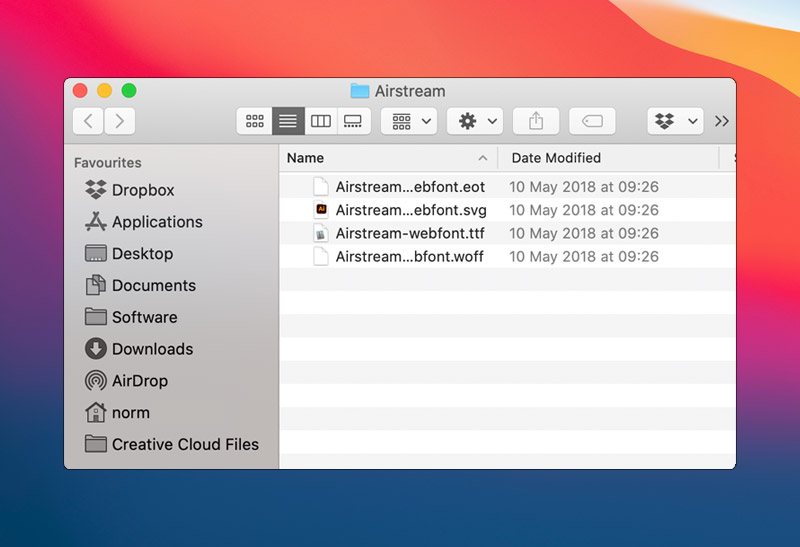
When you have successfully selected the parent directory that contains the required font file formats for your local web font, it will appear in the installed fonts list.
Install Google Web Font
If you click the + button while the library selection dropdown (top left corner) is set to Google Web Fonts, a sub-window will appear that has an input field on it. Paste the code snippet provided by Google in this field and then click the button labelled Add Font. You will now see the Google font appear in the installed fonts list.
Download Google Web Font
It’s possible to download almost any Google font that has been installed in Blocs. If a Google font is downloaded using the Font Manager, it becomes a local web font. When a site is published that uses a downloaded Google font, it no longer requires communication with the Google font servers in order to load the font. This can be helpful when trying to avoid GDPR issues.
To download a Google font, simply click the download button located at the right of each Google font item, in the Font Manager.