The problem
None of my project assets located on an external/additional internal drive display correctly on the design canvas or in the Asset Manager. They are not flagged as being disconnected, they are listed in the Asset Manager. However, they appear blank.
The reason
Due to the security aspects of some of the native Mac technologies Blocs uses, assets stored on drives other than the one that has the OS stored on it, need to be temporarily copied to the same drive Blocs is run from while the project is open.
These files are temporarily copied and loaded from the following location:
Library > Application Support > TempAssetStorage
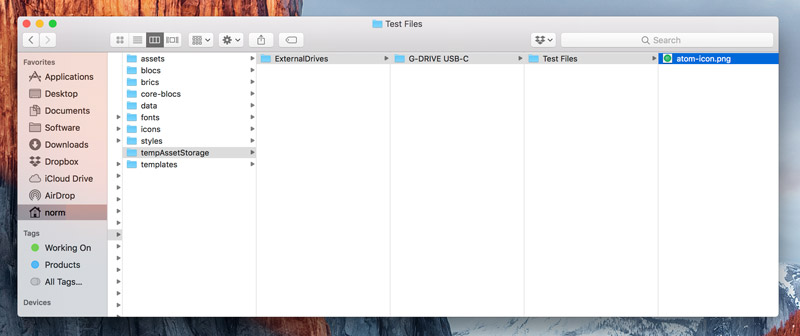
The solution
There are a number of factors that may cause externally loaded assets to fail to display correctly. The following may help resolve those issues.
Main application location
Make sure your Mac is set up so the Blocs Application runs from the same hard drive as the Application Support directory. Ideally Blocs should be run from the Applications directory.
Directory permissions
With the problematic project open, navigate to Library > Application Support > TempAssetStorage and check that this directory contains the missing assets. If it is empty, make sure the file permission for the TempAssetStorage directory are set to Read & Write for the relevant user accounts on your Mac.
Move files to main hard drive
If none of the above work, simply copying the assets to your Macs main hard drive and re-adding them to a project from this new location will fix the issue.
The problem persists
If you are unable to fix this issue, you can file a bug here and we will investigate the matter further.