After you have finished creating your website, you may wish to publish it, so it is available online. Blocs comes with built in publishing functionality that enables publishing using FTP, SFTP, FTP with Implicit SSL and FTP with TSL/SSL.
Open Publish Manager
To begin the process of publishing your website, you will first need to open the Publish Manager. To do this, navigate to the top right corner of the main Blocs application window and click the export button.
This will open a drop down menu with various export options, from this list of menu items, select Publish.
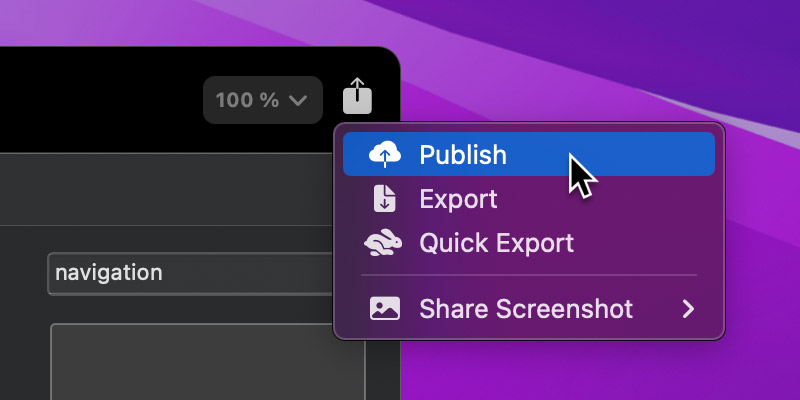
The Publishing Manager popover will open, from here you can add/remove servers and also select a server to publish a website to.
Add a Server
To add a new server, simply click the plus button + located on the right side of the publish window or alternatively use the keyboard shortcut ⌃n. This will open a popover which you can enter your server credentials into.
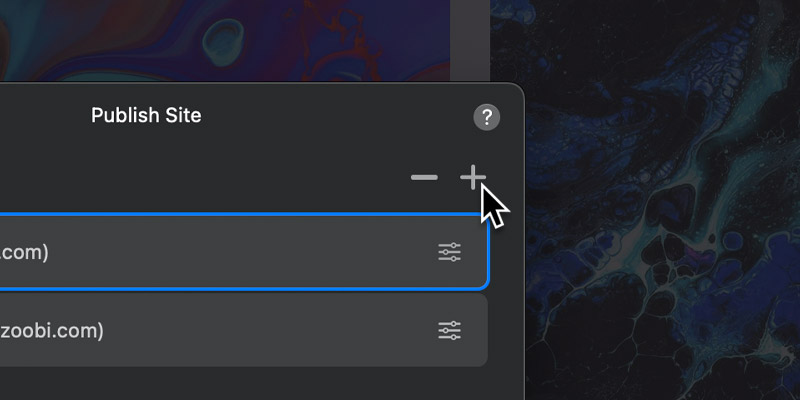
Server Credentials
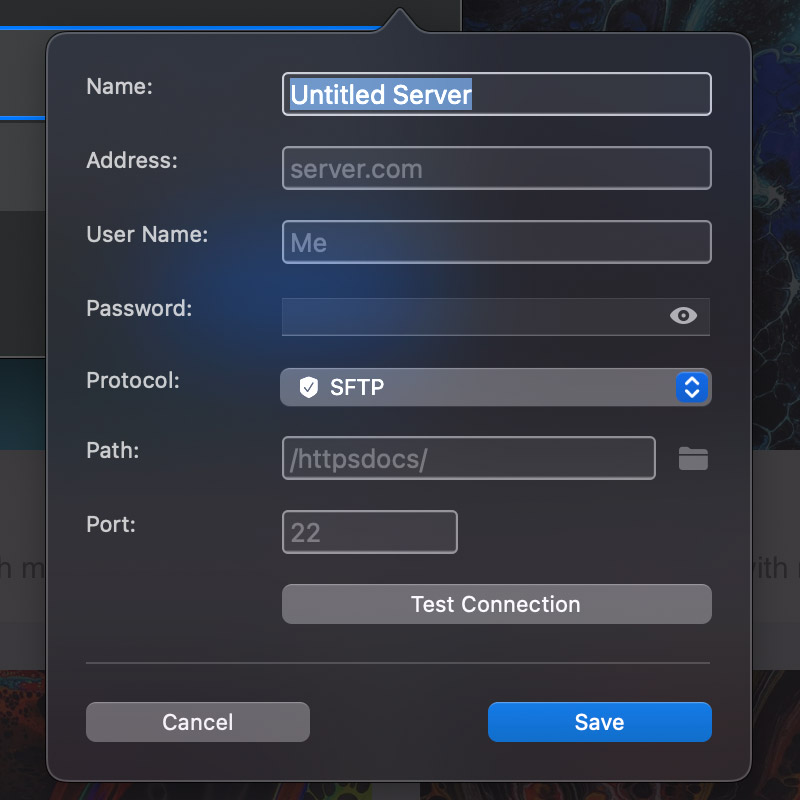
Name – A descriptive name for the server/publish location.
Address – The address (URL) of the server.
User Name – The SFTP/FTP user name used to login to server/hosting (this is set up at hosting).
Password – The SFTP/FTP password used to login to server/hosting (this is set up at hosting).
Protocol – The connection protocol Blocs will use to communicate with the server/hosting (SFTP recommended).
Path – The location Blocs will transfer the website data to on the server/hosting. If your FTP account is set up to start in the root directory of the domain, this field may be required to remain empty.
Port – The port Blocs will use to connect to the server/hosting on.
Test Connection
You can test your server credentials without needing to publish your entire website, simply click the test connection button and Blocs will inform you of any issues.
If you encounter any issues, please refer to our dedicated troubleshooting guide for publishing.
Save Server
Once you have entered your server/hosting credentials, click the save button and a new server will be added to the server list.
Edit a Server
To edit a server, simply click the settings button located on the right side of the server item. This will open a popover which you can enter your server credentials into.
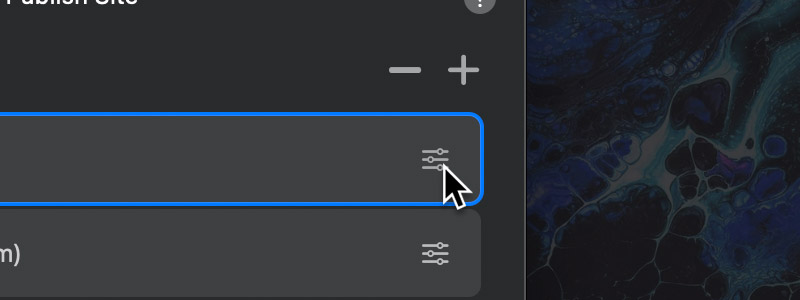
Duplicate a Server
To duplicate a server, right-click the server and select Duplicate from the context menu, or use the keyboard shortcut ⌘ + D.
Favourite Server
To set a server as the default publish location for a project, click the heart icon ♥︎ on the right side of the server item. The selected favourite server will be automatically selected during publishing.
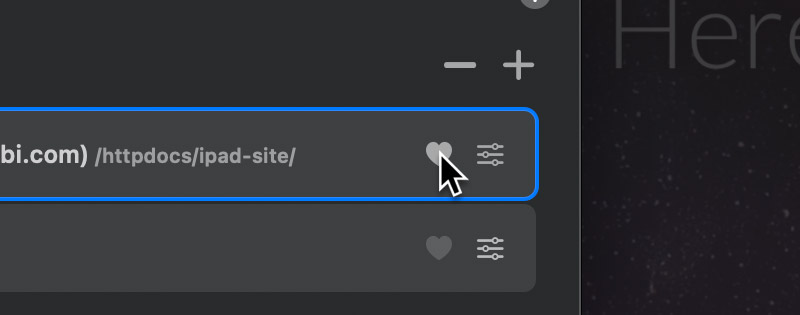
Remove a Server
To remove a server, click the minus button – located on the right side of the publish window.
Publish to Server
To publish to a server, simply click a server item and the Publish button will become active. If you are connecting to a server using SFTP you will also be able to select whether you would like to upload the entire site or just the changes.
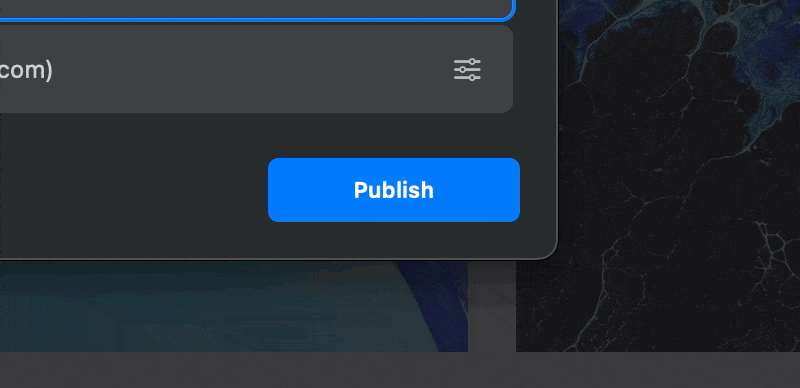
Once you click the Publish button, Blocs will begin the process of transferring your website to your hosting.
If you encounter any issues, please refer to our dedicated troubleshooting guide for publishing.
Publish Complete
Once your website has been published, Blocs will display a completion notice.